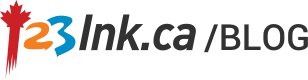To learn how to sync iPhone contacts keep reading and follow the simple instructions listed in the following article. The term sync is short for synchronization and it simply means to transfer from one place to another to make the two processes the same. You can sync contacts from your iPhone to match those in your contact manager on your personal computer. This will allow you to have the information at your fingertips no matter where you go as long as you have your iPhone with you. When you store the contact information on your computer you will have a back-up of contact information if something happens to your iPhone and you lose the information stored on it.
Start the sync process by making sure you have a back-up of the information created. Export the information from your address book to a vCare or to a .csv file. That way if you accidently write over the contact information you will still have it stored for easy retrieval. Next you will need to connect your iPhone to your computer using the USB cable. You will have to make sure that if iTunes did not launch automatically that you manually launch the program. When iTunes launches it will backup your data automatically that is stored on your iPhone. After the backup process is complete you should uncheck the message box ‘automatically sync when iPhone is connected’. Under the ‘info’ option select all the contacts that you want to sync.
You have three options to choose from. You can replace the data on the iPhone. You can replace the data on the computer or you can simply merge the data. If you select replace the data on your iPhone you will erase any contact information that is saved on it. If you select replace the data on your computer then the information saved on your iPhone will overwrite the information saved on your computer. If you select merge the data then data transfer from each device will occur and the files will be merged. Keep in mind that if you merge the files you may wind up with duplication of contact information.
If you don’t want to have duplicates then erase the data from your computer files once you have completely backed up the information. Import contacts from your iPhone. After the process is complete you need to import your computer contacts manually. Sync again and select ‘merge all data’. Before you sign out of iTunes remove the check from the box ‘automatically sync when iPhone is connected’. This will allow you to connect your iPhone to the computer and automatically merge data.